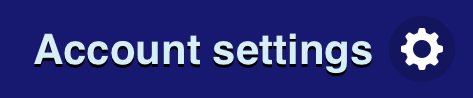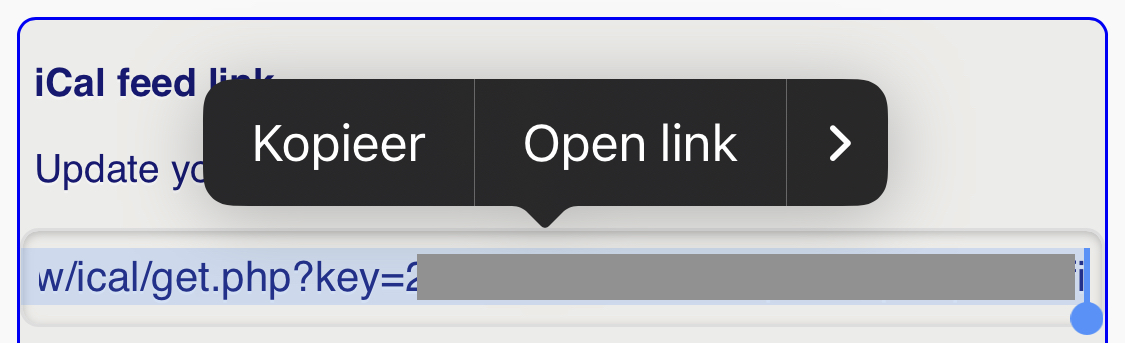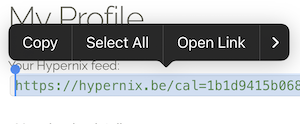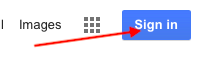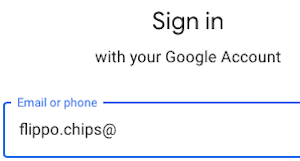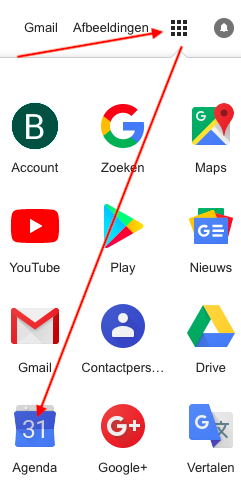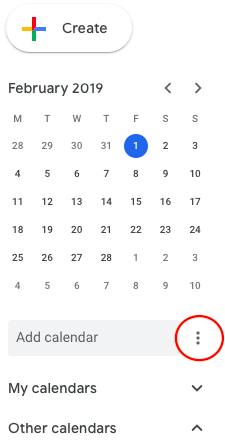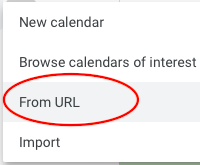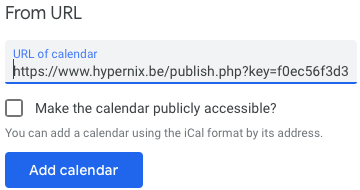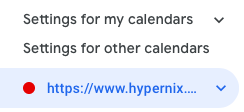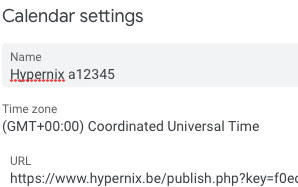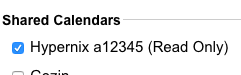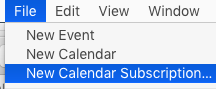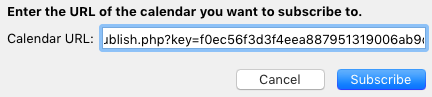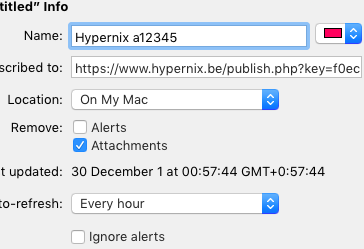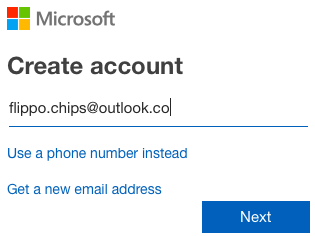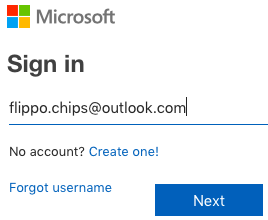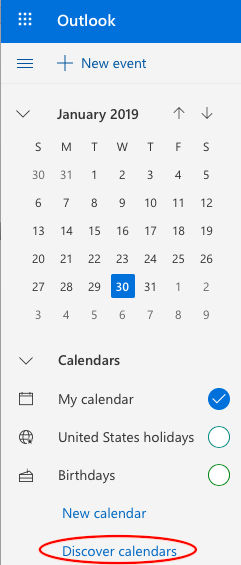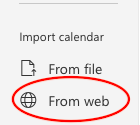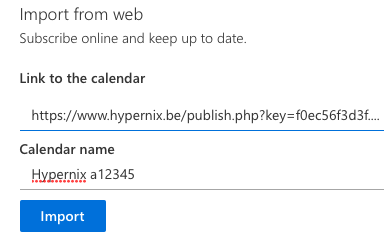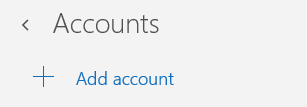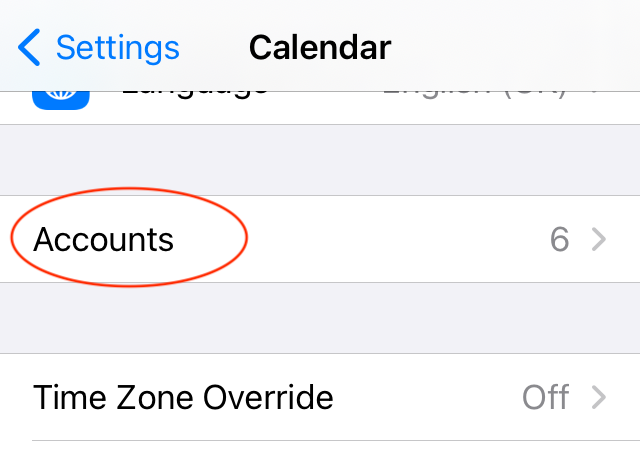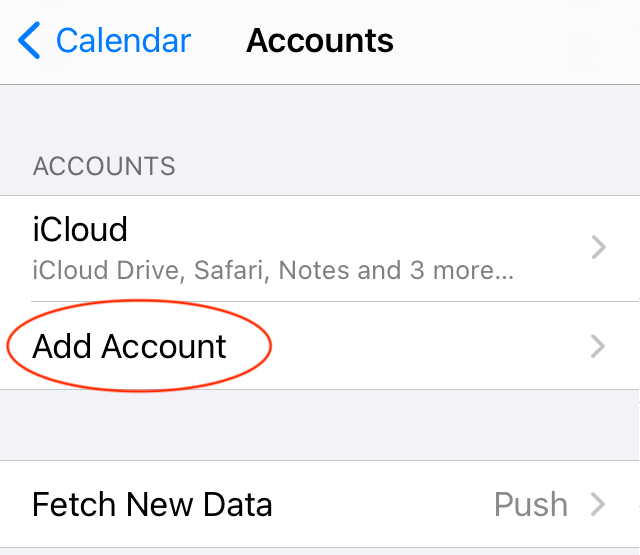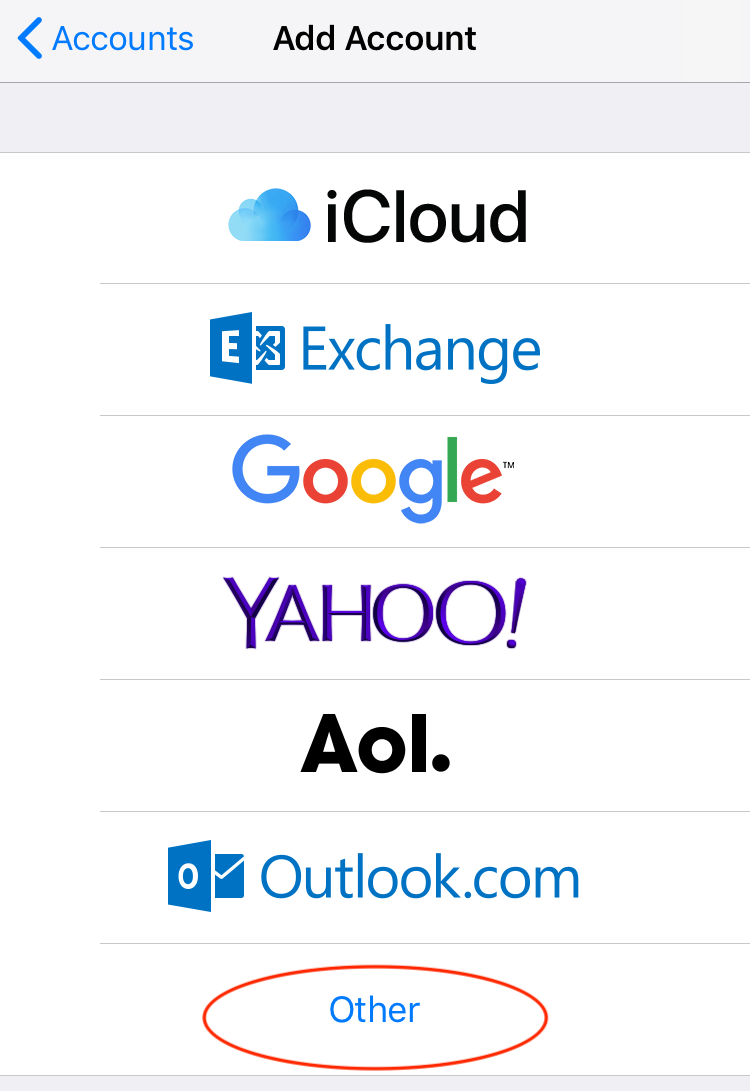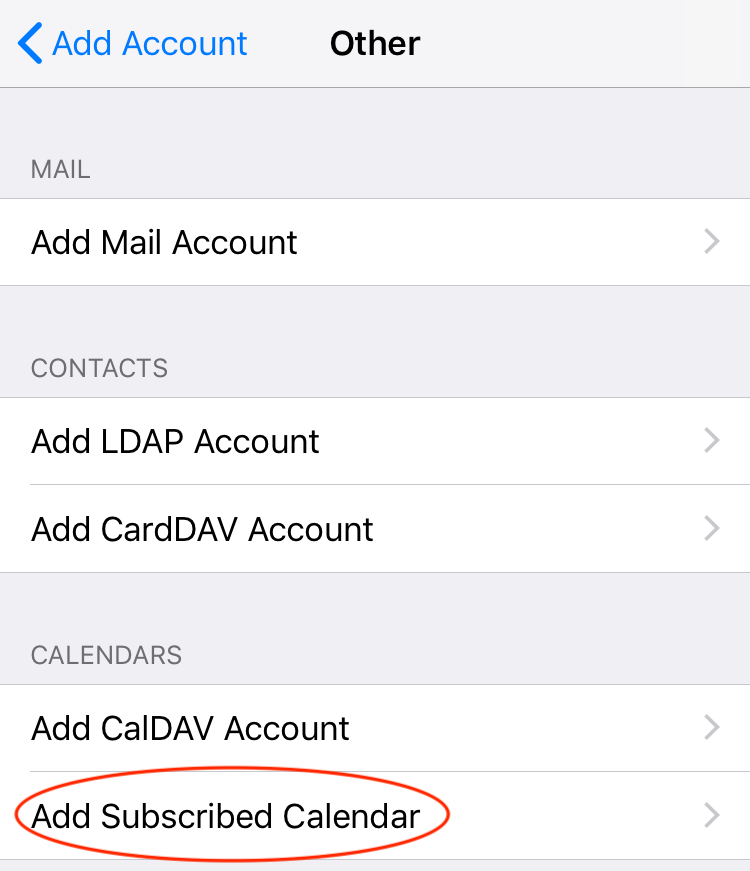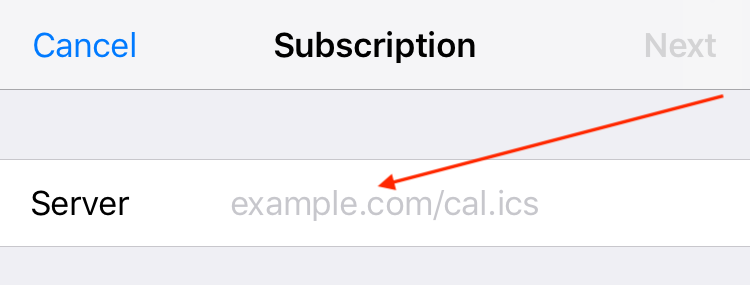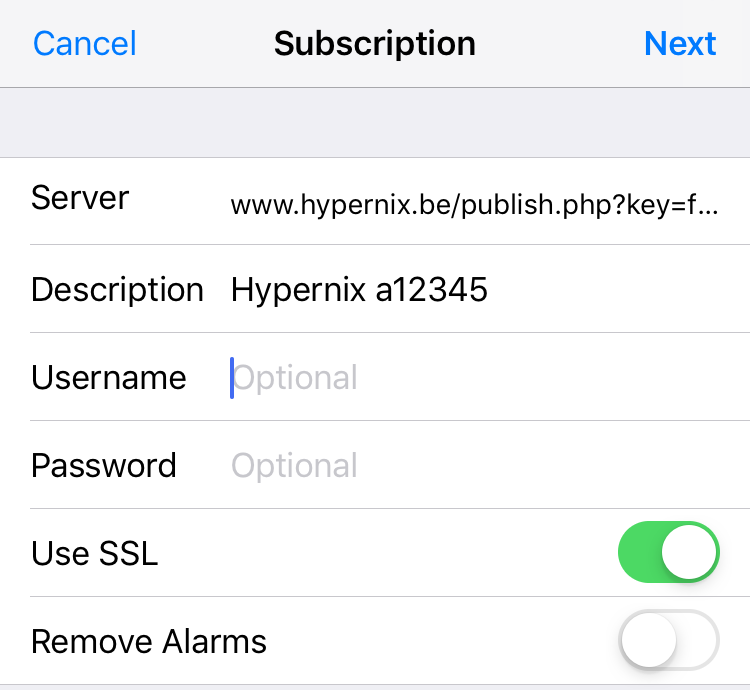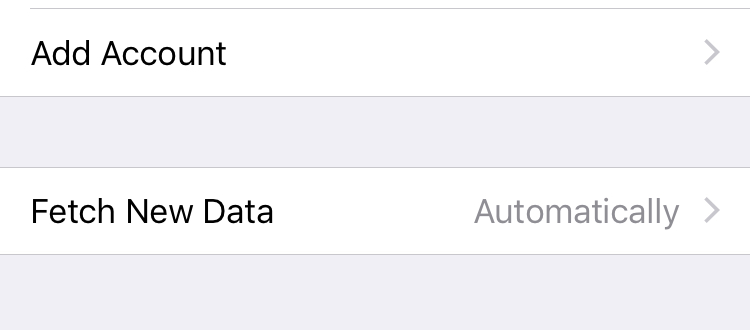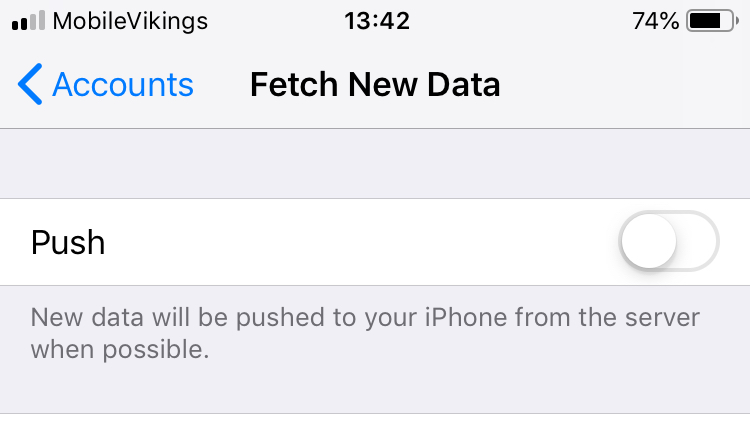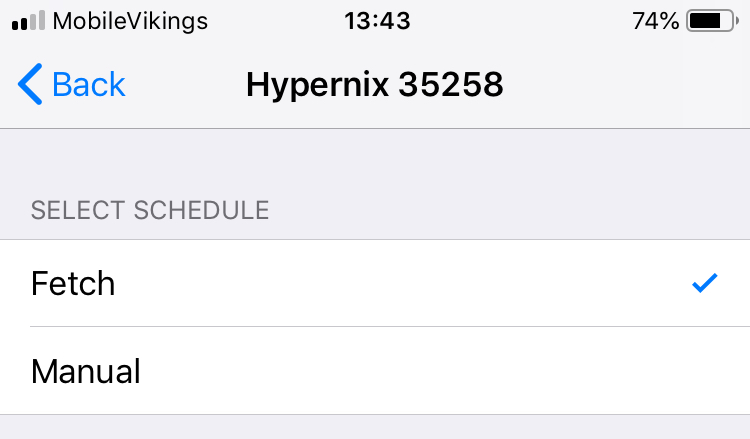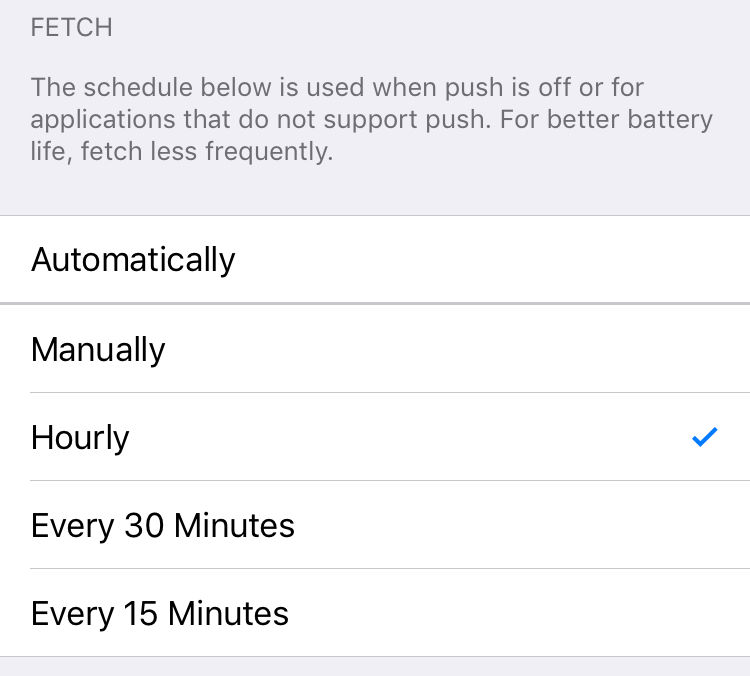What is this service ?
BlueOne provides an iCal feed function: a calendar subscription that shows a
crew member duties in his/her calendar.
This feed has three drawbacks :
- duties are removed as soon as they are completed
- pre- and post flight duties are not shown
- it is not possible to set up notifications for duties
Crew members who register with this service, get their BlueOne CalDAV feed parsed and stored for a minimum of 6 months in a database. The database adds pre- and post duties i.a.w. the ruling CLA.
The database produces a similar CalDAV feed that can replace the original from BlueOne. It is generated three per hour, at H:00, H:20 and H:40.
How to register ?
Get your BlueOne iCal feed
Do you have the new BlueOne app on your phone ? (Click the option that applies to you)
Actual registration
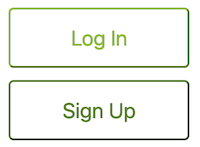 Go to https://hypernix.be
Click on the button "Sign Up"
Go to https://hypernix.be
Click on the button "Sign Up"
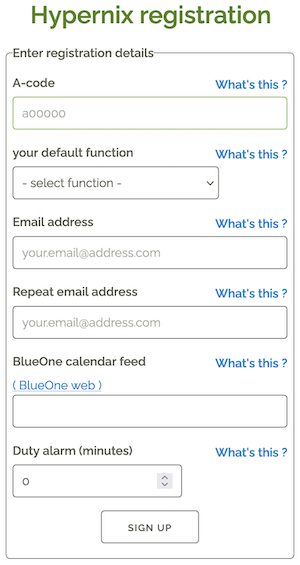 In the field "BlueOne calendar feed", paste the BlueOne iCal feed that we copied in the previous step.
Then you fill in the remaining fields :
In the field "BlueOne calendar feed", paste the BlueOne iCal feed that we copied in the previous step.
Then you fill in the remaining fields :
- A-code : your a-code (or c-code) as mentioned on your company badge
- your default function : from the drop-down box, select the function that most closely matches to your actual function
- Email address : can be your private or work email. Preferably private e-mail : on this address, you will receive password resets, swap invites, error warnings, ...
- Repeat email address : re-enter the same email address (this is a test for typo's in the previous field)
- Duty alarm (minutes) : if you want to receive a calendar alert before your duties start, enter the time interval.
E.g. you want a reminder 15 minutes before sign-in, then you enter 15 .
If you enter 0, you will not get a notification.
 If Hypernix detected an error in your data, you will receive an error message next to the faulty field.
If Hypernix detected an error in your data, you will receive an error message next to the faulty field.
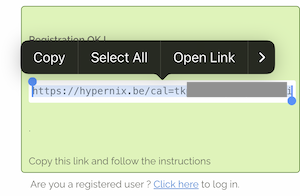 If successfully, registered, you will see a green box showing your Hypernix iCal feed: copy this, as it is needed in the next steps.
If successfully, registered, you will see a green box showing your Hypernix iCal feed: copy this, as it is needed in the next steps.If you see an arrow-up ⬆️ , look higher on the page to find the green box (glitch in some mobile browsers ...)
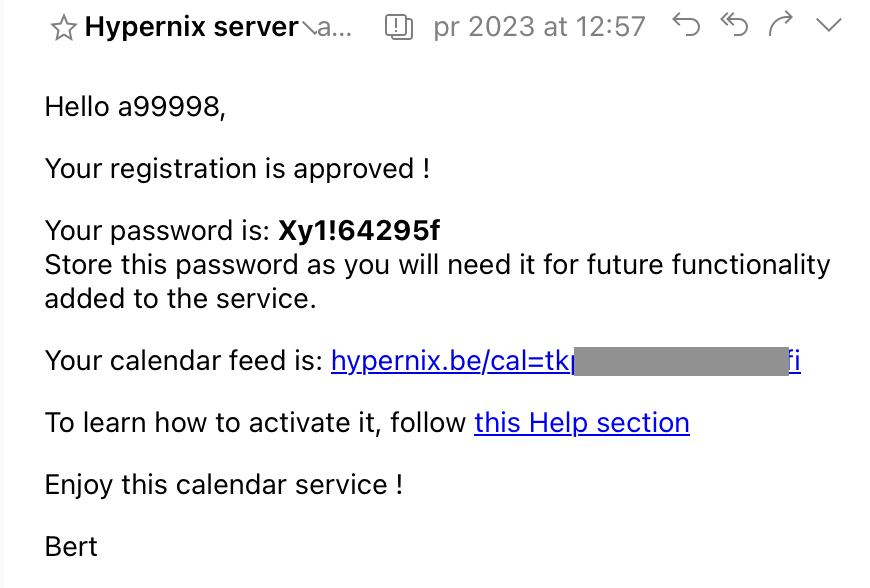 Monitor your inbox for a confirmation email, holding your initial password and Hypernix iCal feed.
Monitor your inbox for a confirmation email, holding your initial password and Hypernix iCal feed.
If not yet done, copy the Hypernix iCal feed for the next step(s) and continue with the iCal feed activation.
Activate iCal feed link
Do you have your Hypernix iCal feed ? (Click the option that applies to you)
- computers :
- MacOS / OS X for Apple Mac or MacBook
- Windows for Windows PC or laptop:
- Mobile devices ( smart-phones, tablets ) :
- iOS 14, 15, 16 for Apple iPhone or iPad:
- Android for devices like Samsung, Huawei, HTC, ... devices
- platform independant if none of the above match
I forgot my password !
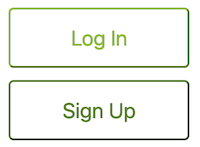 Go to www.hypernix.be
Click button "Log In"
Go to www.hypernix.be
Click button "Log In"
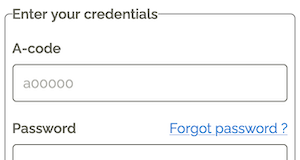 Click the "Forgot password ?" link.
Click the "Forgot password ?" link.
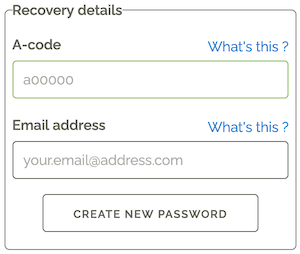 Enter your a-number, and the e-mail address you used for registration.
Click "Create new password" .
Enter your a-number, and the e-mail address you used for registration.
Click "Create new password" .
 If some data is not registered, you will be advised.
If some data is not registered, you will be advised.
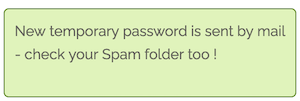 If you see this green rectangle, the data matched, and an email with a new temporary email is sent to you.
Check your Inbox (also check your Spam folder), and retry your login with your a-number and the mailed temporary password.
If you see this green rectangle, the data matched, and an email with a new temporary email is sent to you.
Check your Inbox (also check your Spam folder), and retry your login with your a-number and the mailed temporary password.
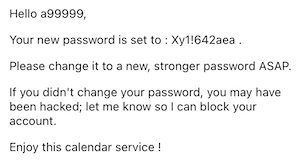 Via mail, you will receive a temporary password.
Use it to log in, and change your password immediately.
Via mail, you will receive a temporary password.
Use it to log in, and change your password immediately.
Change my parameters
Once your account is registered, you can change most parameters.
change BlueOne feed
Occasionally, the BlueOne feed ( = input feed) becomes invalid, and needs to be rebuilt.
Once this happens, the previous feed becomes invalid: so Hypernix can't read your current/future roster anymore,
until you enter the new BlueOne feed into Hypernix.
NEW: since Hypernix 2.0, it is not required to change calendar settings on your phone or computer, as the Hypernix ( = output feed) is still valid.
Do you already have your new BlueOne feed ? (Click the option that applies to you)
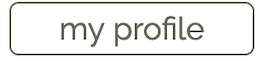 If on desktop/tablet, click on "My profile"
If on desktop/tablet, click on "My profile"
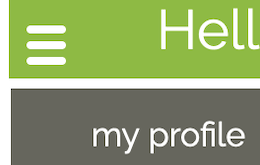 If on mobile, click the "hamburger" icon first, then choose "my profile"
If on mobile, click the "hamburger" icon first, then choose "my profile"
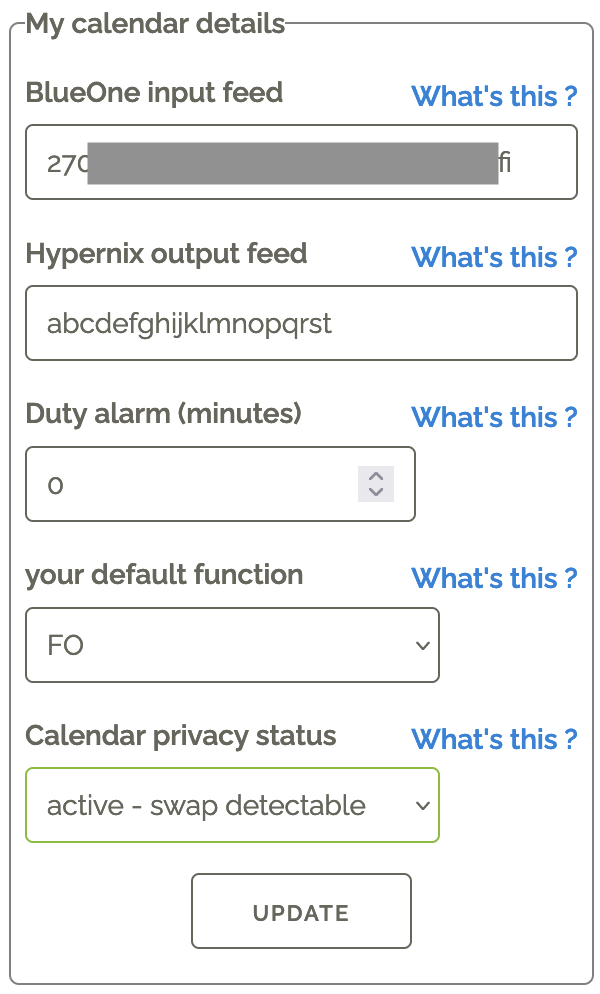 Locate the box "My calendar details" (see image)
Enter (or paste from memory/clipboard) the new BlueOne feed in "BlueOne input feed" .
Click "Update" .
Locate the box "My calendar details" (see image)
Enter (or paste from memory/clipboard) the new BlueOne feed in "BlueOne input feed" .
Click "Update" .
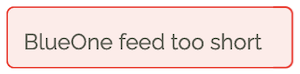 If the new BlueOne feed has an invalid format, it will be reported - the feed is not changed.
If the new BlueOne feed has an invalid format, it will be reported - the feed is not changed.
 If you see the message "parameter updated", the BlueOne feed is updated.
If you see the message "parameter updated", the BlueOne feed is updated.
change Hypernix feed
Sometimes, you want to change the Hypernix (= output) feed: this is the feed that updates your calendar.
For example, you shared your Hypernix feed with a partner you broke up with - and now you don't want to share your roster anymore.
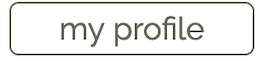 If on desktop/tablet, click on "My profile"
If on desktop/tablet, click on "My profile"
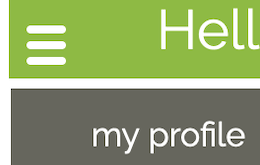 If on mobile, click the "hamburger" icon first, then choose "my profile"
If on mobile, click the "hamburger" icon first, then choose "my profile"
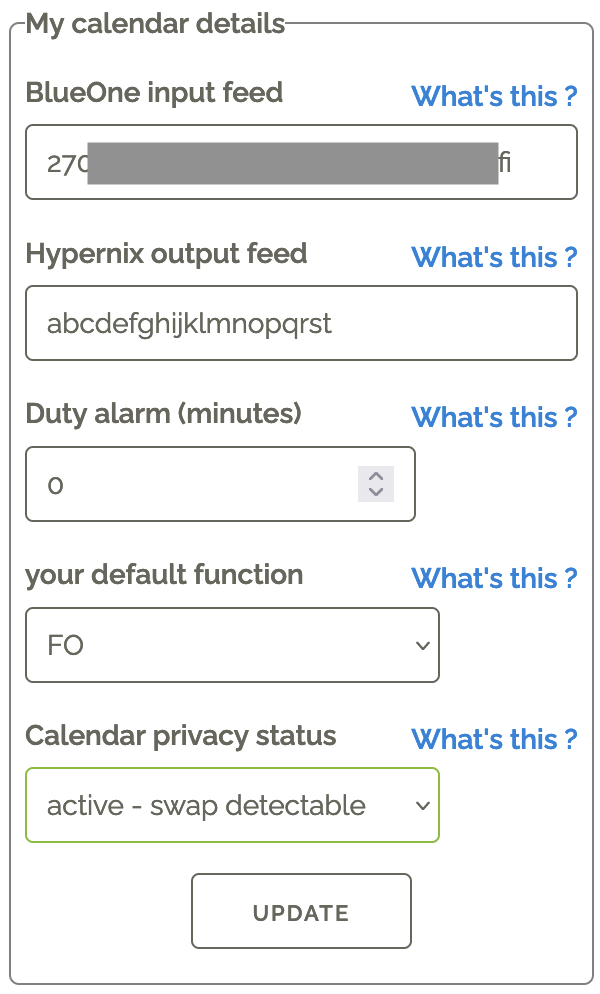 Locate the box "My calendar details" (see image)
Enter a new Hypernix feed in "Hypernix output feed" .
Click "Update" .
Locate the box "My calendar details" (see image)
Enter a new Hypernix feed in "Hypernix output feed" .
Click "Update" .
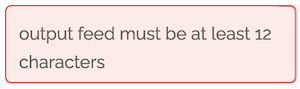 If the new BlueOne feed has an invalid format, it will be reported - the feed is not changed.
If the new BlueOne feed has an invalid format, it will be reported - the feed is not changed.
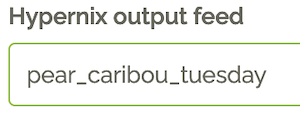 You can choose your own output feed string.
If it is already taken, you will receive an error message when clicking "Update".
You can choose your own output feed string.
If it is already taken, you will receive an error message when clicking "Update".
 If you see the message "parameter updated", the Hypernix feed is updated.
If you see the message "parameter updated", the Hypernix feed is updated.
change my email address
You can change the email address on which you receive password resets, swap requests, HyperMail messages, ...
Are you already logged in to Hypernix ? (Click the option that applies to you)
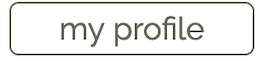 If on desktop/tablet, click on "My profile"
If on desktop/tablet, click on "My profile"
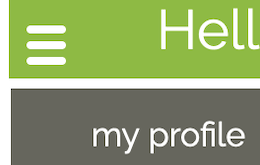 If on mobile, click the "hamburger" icon first, then choose "my profile"
If on mobile, click the "hamburger" icon first, then choose "my profile"
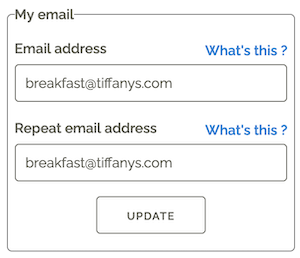 Locate the box "My email" (see image), where your current email address is pre-filled.
Enter your new email address in "Email address" .
Repeat your new email address in "Repeat email address" : this address is so important we want to catch typo's before they prevent you from not receiving important messages.
Click "Update" .
Locate the box "My email" (see image), where your current email address is pre-filled.
Enter your new email address in "Email address" .
Repeat your new email address in "Repeat email address" : this address is so important we want to catch typo's before they prevent you from not receiving important messages.
Click "Update" .
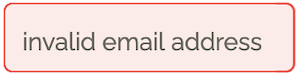 If there is an error with any of the email addresses, it will be reported - the email is not changed.
If there is an error with any of the email addresses, it will be reported - the email is not changed.
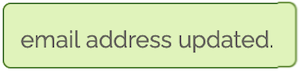 If you see the message "email address updated", your email address is updated.
If you see the message "email address updated", your email address is updated.
change my password
You can change your password regularly, or when you must change a one-time password after a reset.
Are you already logged in to Hypernix ? (Click the option that applies to you)
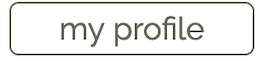 If on desktop/tablet, click on "My profile"
If on desktop/tablet, click on "My profile"
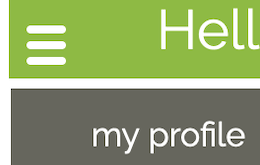 If on mobile, click the "hamburger" icon first, then choose "my profile"
If on mobile, click the "hamburger" icon first, then choose "my profile"
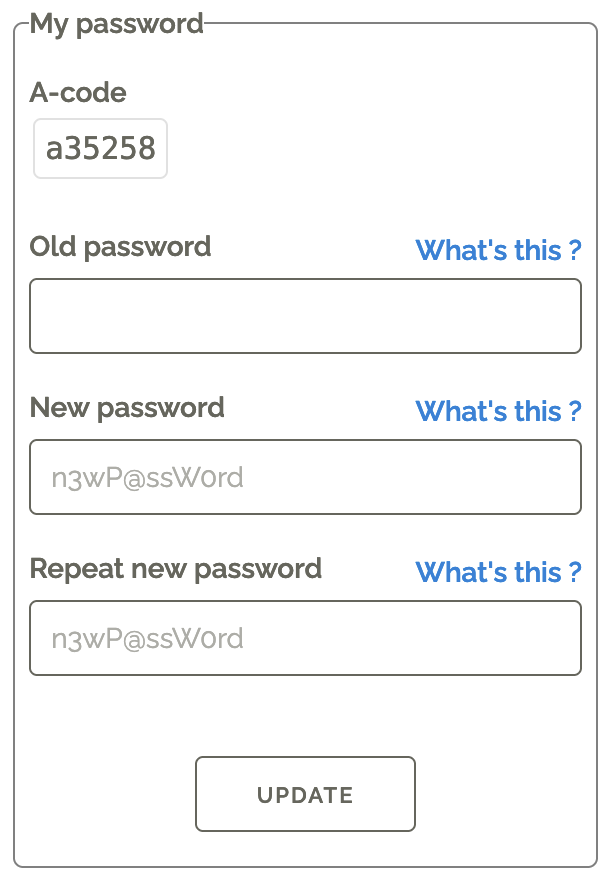 Locate the box "My password" (see image).
First, enter your current password in "Old password" .
Then, enter your NEW password in "New password" .
Repeat entering your NEW password in "Repeat new password" .
Click "Update" .
Locate the box "My password" (see image).
First, enter your current password in "Old password" .
Then, enter your NEW password in "New password" .
Repeat entering your NEW password in "Repeat new password" .
Click "Update" .
 If there is an error with any of the passwords, it will be reported - the password is not changed.
If there is an error with any of the passwords, it will be reported - the password is not changed.
 If you see the message "password updated", your password is updated.
If you see the message "password updated", your password is updated.
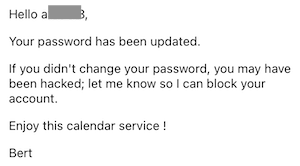 On each password reset, the server sends you an email to report a password change.
On each password reset, the server sends you an email to report a password change.If you didn't do a reset yourself, there's a chance somebody hacked your account: reach out to Bert Aerts to have your account restored.
Flight Duty swap module
The swap module is a functionality that allows a crew member to invite another CM to swap flight duties.You can enter criteria for your swap (i.e. you need to land before a certain time), and then get a list of all flight duties that match your criteria.
With the click of a button, a swap invitation is sent via email to the CM concerned.
Caution: this functionality does NOT perform the swap itsself ! For this you still need to contact Crew Watch. This module only makes it easier to find colleagues or flights that could be of interest to you.
This module fully respects the privacy of crew members :- it is an opt-in system: only with your permission will your roster be queried, if someone wants to swap
- at any moment can you choose to opt-in, or opt-out
- Only if you confirm the swap, will the swap requester see your email address (swap invitations are sent via BCC emails)
- Those who opt-out, cannot make swap queries or requests
How to opt-in
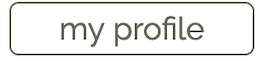 If on desktop/tablet, click on "My profile"
If on desktop/tablet, click on "My profile"
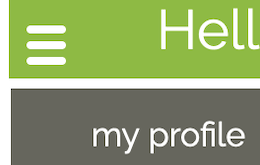 If on mobile, click the "hamburger" icon first, then choose "my profile"
If on mobile, click the "hamburger" icon first, then choose "my profile"
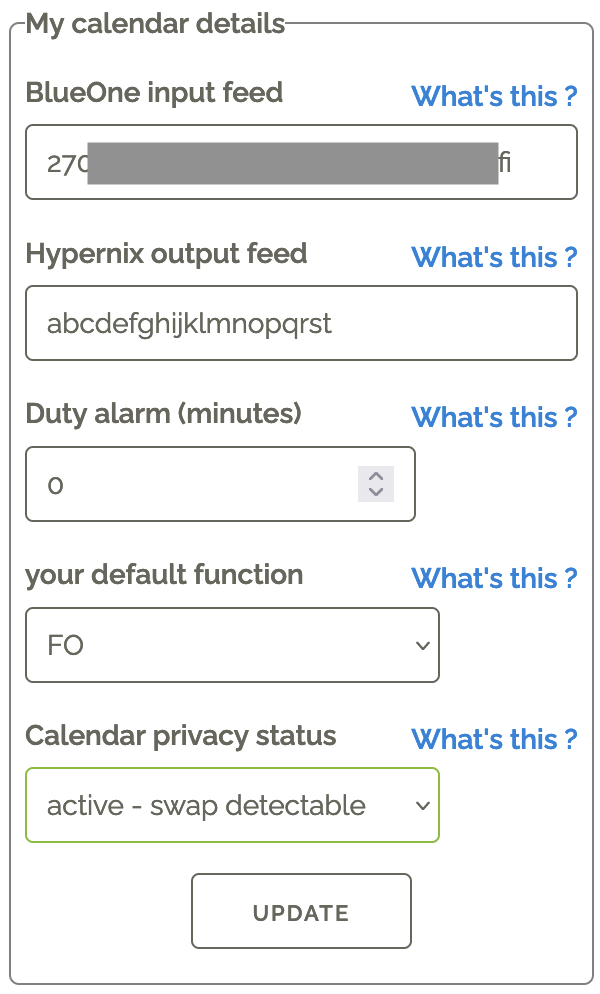 Locate the box "My calendar details" (see image)
Set the option "Calendar privacy status" to active - swap detectable .
Click "Update" .
Locate the box "My calendar details" (see image)
Set the option "Calendar privacy status" to active - swap detectable .
Click "Update" .
 If you see the message "parameter updated", the status is changed.
If you see the message "parameter updated", the status is changed.
You can now continue to perform a swap query in the next chapter
How to perform a swap query
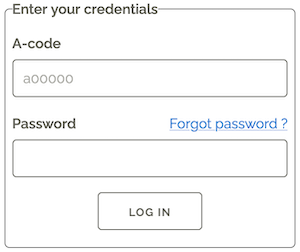 If not yet logged in :
If not yet logged in :
- Go to www.hypernix.be
- Log in using your a-number and password
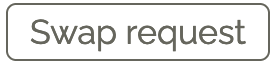 If on desktop/tablet, click on "Swap request"
If on desktop/tablet, click on "Swap request"
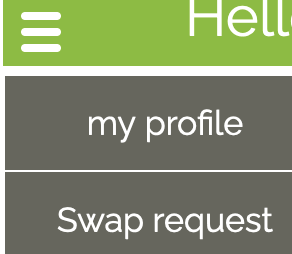 If on mobile, click the "hamburger" icon first, then choose "Swap request"
If on mobile, click the "hamburger" icon first, then choose "Swap request"
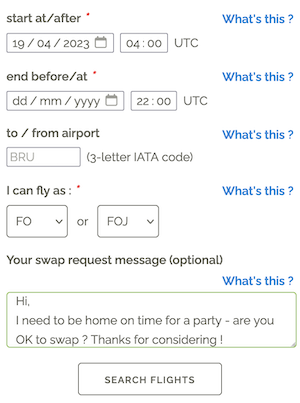 Enter the parameters, needed to find swap flights (* means this data is required).
"Start at/after" : if you want to LEAVE after a given date/time, enter it here
"End before/at" : if you want to RETURN before a given date/time, enter it here
(at least 1 date must be entered)
"to/from airport" : if you want to fly to a specific airport, enter the 3-letter airport code
"I can fly as" : enter the function in which you can operate on the crew
Enter the parameters, needed to find swap flights (* means this data is required).
"Start at/after" : if you want to LEAVE after a given date/time, enter it here
"End before/at" : if you want to RETURN before a given date/time, enter it here
(at least 1 date must be entered)
"to/from airport" : if you want to fly to a specific airport, enter the 3-letter airport code
"I can fly as" : enter the function in which you can operate on the crew
- A CPT can fly as CPT or CPJ
- An FOJ can ONLY fly as FOJ
- A CM1 can fly as CM1 or CM2
- ...
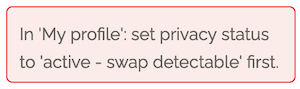 If an error is detected, it is reported.
If your profile is still set to "anonymous", you need to opt-in first - see How to opt-in
If an error is detected, it is reported.
If your profile is still set to "anonymous", you need to opt-in first - see How to opt-in
 While the server is searching compatible flights, you will get this message.
While the server is searching compatible flights, you will get this message.
 If certain parameters are created, this is reported.
If certain parameters are created, this is reported.
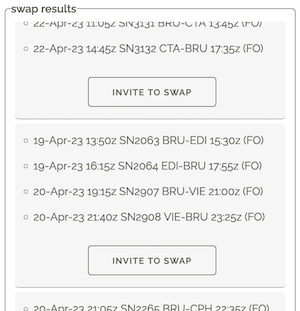 All compatible flights are listed in the box "swap results" .
All compatible flights are listed in the box "swap results" .
If a certain flight fits your needs, click the button "Invite to swap" .
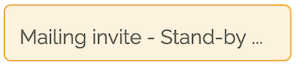 The server needs some time to process the mailing - wait while you see this message.
The server needs some time to process the mailing - wait while you see this message.
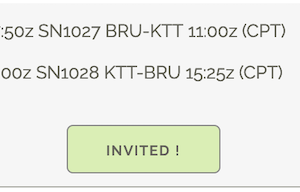 If the mail was sent successfully, the button turns green and says "invited" .
If the mail was sent successfully, the button turns green and says "invited" .
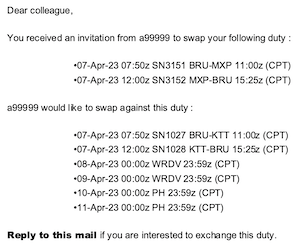 The swap mail is sent to you, with the invited Crew Member in BCC (Blind Carbon Copy).
The swap mail is sent to you, with the invited Crew Member in BCC (Blind Carbon Copy).Only if the invited Crew Member responds to the mail, his/her identity is revealed, in order to make arrangements to contact Crew Watch.
How to opt-out
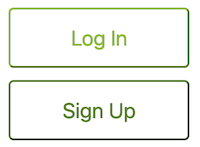 Go to www.hypernix.be
Click button "Log In"
Go to www.hypernix.be
Click button "Log In"
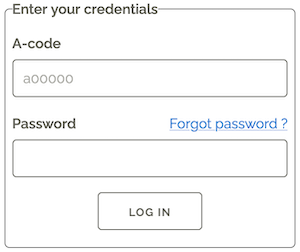 Log in using your a-number and password
Log in using your a-number and password
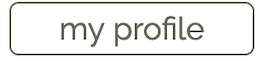 If on desktop/tablet, click on "My profile"
If on desktop/tablet, click on "My profile"
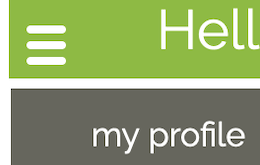 If on mobile, click the "hamburger" icon first, then choose "my profile"
If on mobile, click the "hamburger" icon first, then choose "my profile"
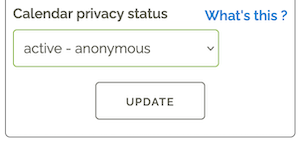 Locate the box "My calendar details" (see image)
Set the option "Calendar privacy status" to active - anonymous .
Click "Update" .
Locate the box "My calendar details" (see image)
Set the option "Calendar privacy status" to active - anonymous .
Click "Update" .
 If you see the message "parameter updated", the status is changed.
If you see the message "parameter updated", the status is changed.
HyperMail: contact a flight's crew via email
HyperMail is a functionality where you can send an email message to the crew of a given flight.This allows you to announce any info up-front to the active crew : you can tell them you/relatives will be on board, or similar - without having to contact Crew Watch, or to post unanswered messages on FaceBook.
The function even allows you to message a crew of a past flight (up to 30 days), should you want to send a "Thank You" message, or let them know about lost-and-found items, ... .
HyperMail fully respects the privacy of crew members :
the email will be sent to the sender him/herself, with the flight's crew in BCC (Blind Carbon Copy): the sender will not see your email address, name, a-number, ... .
Only if you reply to the email, will the sender see your email address.
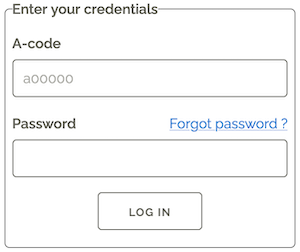 If not yet logged in :
If not yet logged in :
- Go to www.hypernix.be
- Log in using your a-number and password
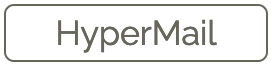 If on desktop/tablet, click on "HyperMail"
If on desktop/tablet, click on "HyperMail"
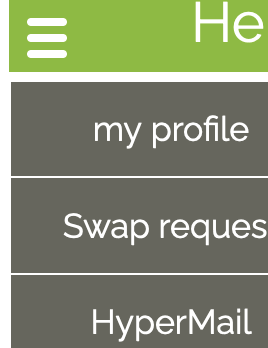 If on mobile, click the "hamburger" icon first, then choose "HyperMail"
If on mobile, click the "hamburger" icon first, then choose "HyperMail"
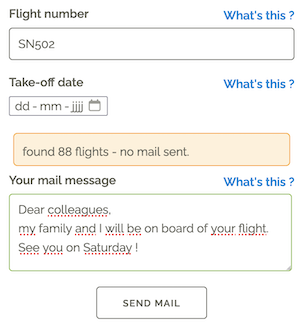 "Flight Number" : enter the flight number you want to reach out to.
"Take-off date" : enter the date on which your intended flight goes.
"Your mail message" : enter the message to all the crew members on that flight.
Once the Flight Number or Take-off date is changed, you will get an intermediate result on how many flights are found.
"Flight Number" : enter the flight number you want to reach out to.
"Take-off date" : enter the date on which your intended flight goes.
"Your mail message" : enter the message to all the crew members on that flight.
Once the Flight Number or Take-off date is changed, you will get an intermediate result on how many flights are found.To reassure you, it explicitly reports that no mail is sent yet ...
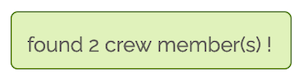 If a single flight is found with at least 1 crew member, you get a green light for the mailing.
Click "Send Mail" .
If a single flight is found with at least 1 crew member, you get a green light for the mailing.
Click "Send Mail" .
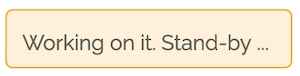 While the server is processing the mails, you get this message.
While the server is processing the mails, you get this message.
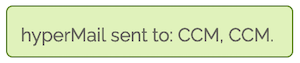 If the mailings succeeded, the server reports the functions of the crew members who received your message.
If the mailings succeeded, the server reports the functions of the crew members who received your message.You will never see identifiable information.
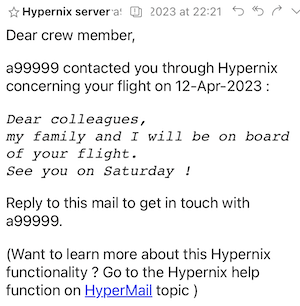 The mail is sent to you, with the flight's crew member in BCC (Blind Carbon Copy).
The mail is sent to you, with the flight's crew member in BCC (Blind Carbon Copy).Only if a crew member replies to your mail, will his/her identity be revealed to you.
Statistics
Hypernix also keeps some statistics on your production performance, and that of your population.
Aircraft Info
Aircraft Info groups all info on the aircraft you will fly on. It contains 2 features :- previous/next flight
- Inbound Delay Alert
previous/next flight
On the day of operation, the CM's roster will show information on the previous, and the next flight of the aircraft.This gives usefull information :
- previous flight: is a security check required based on the previous origin airport
- next flight: should you expect an aircraft change ( power down cockpit, close the galley's, ... )
In your roster, open today's duty Scroll below the crew composition
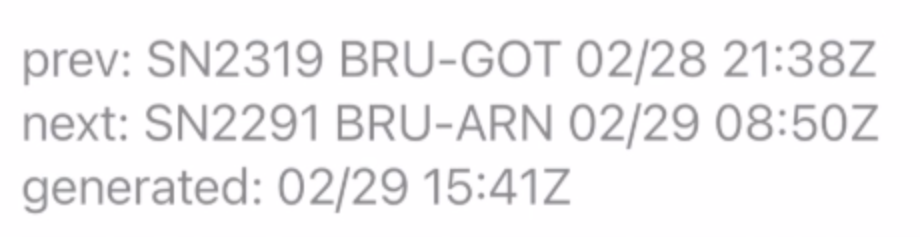 prev: previous flight of ACFT: flight nr, city pair, arrival date and time (UTC)
next: next flight of ACFT: flight nr, city pair, departure date and time (UTC)
generated: date and time (UTC) when previous/next info was last detected
prev: previous flight of ACFT: flight nr, city pair, arrival date and time (UTC)
next: next flight of ACFT: flight nr, city pair, departure date and time (UTC)
generated: date and time (UTC) when previous/next info was last detected
To get the latest version, force-reload your roster.
Inbound Delay Alert: is my incoming aircraft late ?
All but the first flights of the day will see you waiting for an incoming aircraft to start your flight duty.If the incoming flight is delayed without you knowing, you will have some frustrating downtime on the airport - not to mention your Flight Duty Period is already started, and could get you close to the Max FDP.
Inbound Delay Alert aims to solve this problem: it monitors any delay of inbound flights, and sends you an email under following conditions :
- the inbound aircraft that will be "inherited" for the first flight in your FDP
- the actual off-block delay is equal/greater than 15 minutes
- the estimated on-block delay is equal/greater than 15 minutes
( delays for the 2nd, 3rd, ... flight in a duty are no longer monitored, because this delay has to be absorbed in the duty itsself anyway, and to avoid mailbox clutter)
Frequently Asked Questions
What does "Alarm period" mean ?
The setting "Alarm period" sets a calendar notification X minutes before your duty starts. Assume you have the following pairing on your roster :
- Weekly Rest
- Pre-flight duty BRU
- flight sector BRU-ABC
- post-flight duty ABC
- nightstop
- Pre-flight duty ABC
- flight sector ABC-BRU
- post-flight duty BRU
- Pre-flight duty BRU
- Pre-flight duty ABC
Setting the Alarm period to 0 will switch off notifications for all duties.
What does "Invalid key" mean ?
When your calendar contacts the server, your key holds an encrypted version of your identity. If you mistyped the key in your calendar, the server decryption will not recognise your identity. Your calendar will show a single event holding the above error message.
To avoid this error message : follow the steps in change BlueOne feedWhat does "Download limit exceeded" mean ?
The server tracks how often you update your roster. If you have set the refresh rate too high, or you use the iCal feed on too many devices, you can hit the download limit. If you do, your calendar will show a single event holding the above error message. On the 1st of each month, the counters are reset.
To avoid this error message :
- Do NOT set the refresh rate too high: once per hour is the ideal setting
- Limit the number of devices on which to use your iCal feed.
- Need a LOT of devices? Share your calendar with Google (see Platform independant ), then use the Google account on all your devices.
From a certain date, I don't see any new events in my calendar ?
This problem can have two causes :
- there is a temporary problem with the Hypernix server. Nothing you should (or even can) do - working on it. Just sit and wait.
- Sometimes, your BlueOne iCal feed becomes invalid; Hypernix can no longer read/process your calendar events.
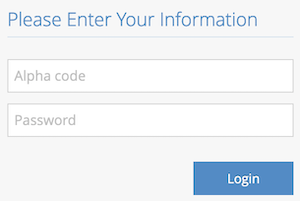 Log in with your 3-letter code and BlueOne password.
Log in with your 3-letter code and BlueOne password.
 On small windows, you must open the menu by clicking the "hamburger" icon.
On small windows, you must open the menu by clicking the "hamburger" icon.
 Click on te option "Roster iCal feed" .
Click on te option "Roster iCal feed" .
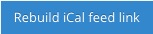 Click "Rebuild iCal feed link" to generate a new BlueOne iCal feed.
Click "Rebuild iCal feed link" to generate a new BlueOne iCal feed.
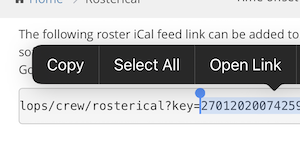 Select everything after "key=", and copy it to your device's clipboard
Select everything after "key=", and copy it to your device's clipboard
DON'T FORGET to change this new feed in Hypernix ! (otherwise Hypernix cannot read your new roster)
Follow the procedure in change BlueOne feed .
GDPR
This service treats your data in accordance with the following rules :- the following data are personal, and are never shared with other colleagues or third parties, internally or externally:
- a-code
- e-mail address
- your password is encrypted, even the DB administrator cannot unlock it
- Your modified iCal feed (pre- and post-flight duties, notifications) are shown in your individual feed only
- your roster data can be used for comparison in an anonymous, aggregate way ( for example: averages/month, evolution of night stops over multiple years, ...)
- Swap module :
- if you have opted out (calendar status "active - anonymous", this is the default behaviour), no private data is shared with other users.
- if you have opted in (calendar status "active - swap detectable") :
- your future flight info (flight number, DEP and DEST aerodrome, block times and function) are visible to anyone who performs a query; your personal data remains invisible
- if you invite somebody for a swap, you cannot see who this person is - but your a-number, original flight details and email adress will be visible to the invited person
- if you reply to a swap invite, your email address will be visible to the originator of the invitation
- HyperMail :
- your future flight info (flight number) can be queried to anyone who performs a HyperMail search; your personal data remains invisible
- you can receive mails in BCC; the sender will never see your private info, only the function you perform on the targeted flight
- if you reply to a HyperMail, your email address will be visible to the originator of the HyperMail
Icons made by Freepik from www.flaticon.com